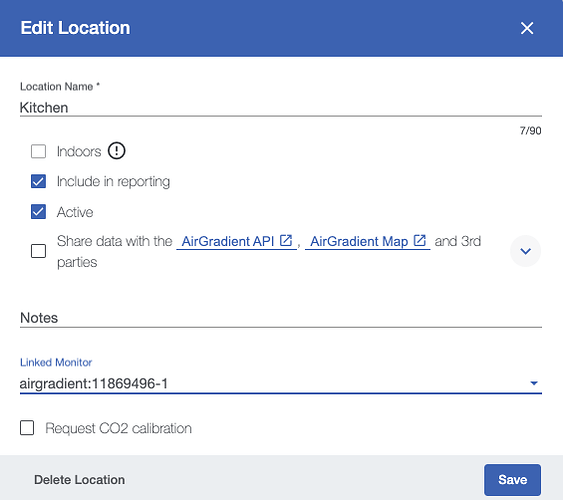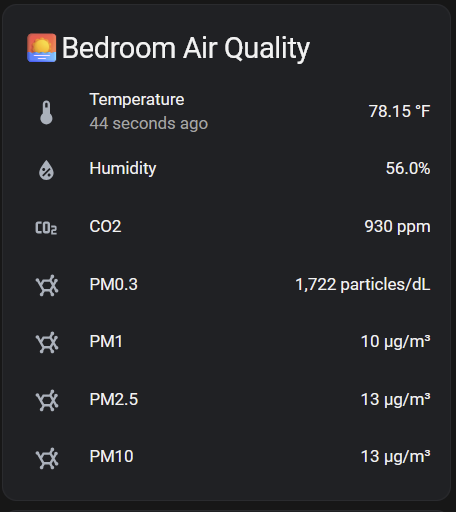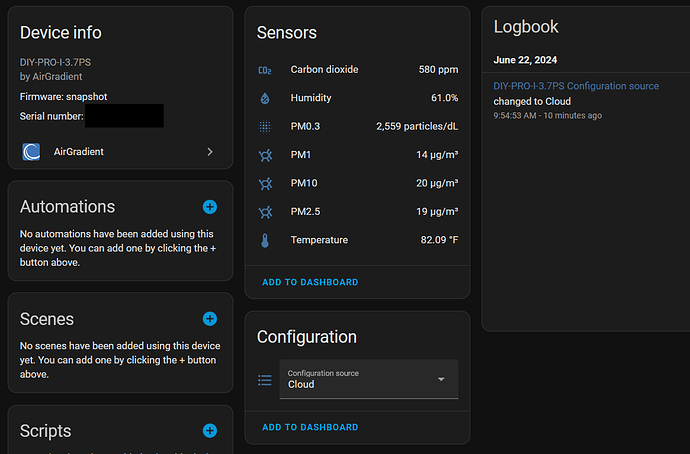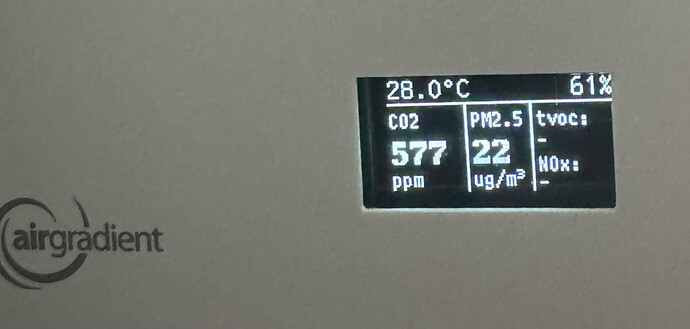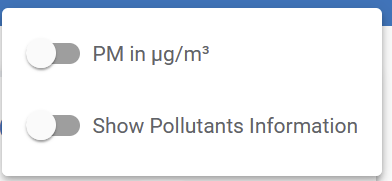I just published a snapshot test version for all people with the legacy DIY Pro with board 3.7.
(Earlier PCB versions are still work in progress and will follow).
You can flash it from this page:
The AirGradient DIY Air Quality Sensor (Pro Presoldered-Version, PCB Version 3.7)
And press the blue button “Flash Beta Firmware”. Please note that you need to plug the cable directly into the D1 mini (thus you need to open your enclosure).
Tested and Working
- SHT3x and SHT4x supported
- Forced CO2 calibration supported from AirGradient dashboard
- Configuration from AirGradient dashboard supported (e.g. Temperature / Fahrenheit, US AQI / ug/m3)
- Display brightness supported
- Local server / local configuration
- HA local integration supported. (see notes below)
Not tested (yet)
- MQTT support
Not implemented
- Push Button Functionality
- Over the Air Updates
Breaking Change:
Serialnumber is now 12 digits. So you need to set it up again as new hardware on the AirGradient dashboard and then link the exsting location to the new hardware.
Go to: AirGradient then click “Add new”
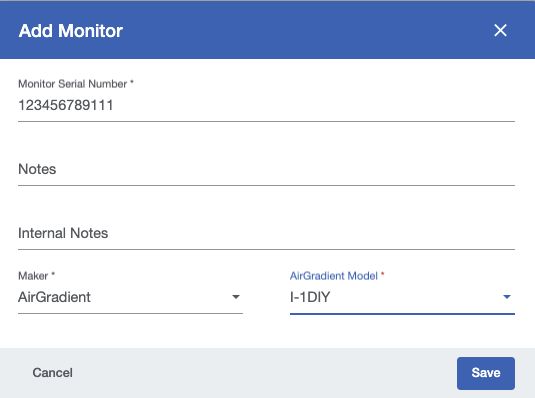
Then change the Linked Monitor in Location Settings to the new serial number
https://app.airgradient.com/settings/location
Please report any questions / probelems here.
Home Assistant
Local Home Assistant is Supported but note the following:
-
You need to have the latest Home Assistant version installed (2024.6)
-
Auto discovery does not work. To add the AirGradient device go to: Settings, Devices & Services then click on the blue “Add Integration”
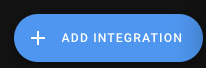
-
Then search for “AirGradient”
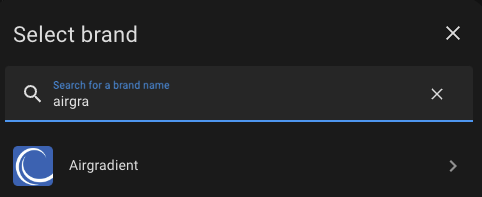
-
Then as host put in:
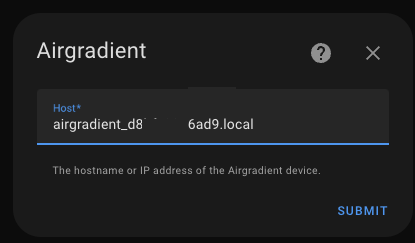
“airgradient_d8…d9.local” with the complete serial number of your monitor. It is displayed during boot. -
Then in the settings, set the monitor to accept cloud configuration:
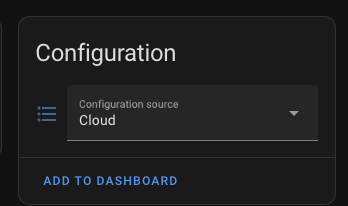
(there is an error currently returned when changing this setting but it still works).