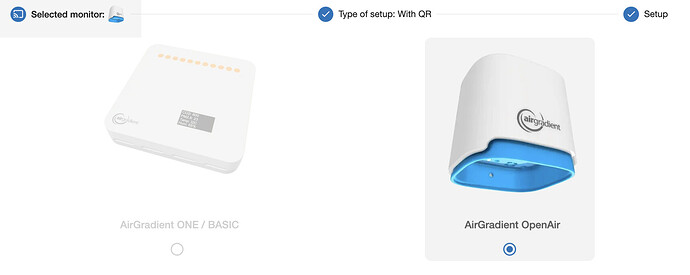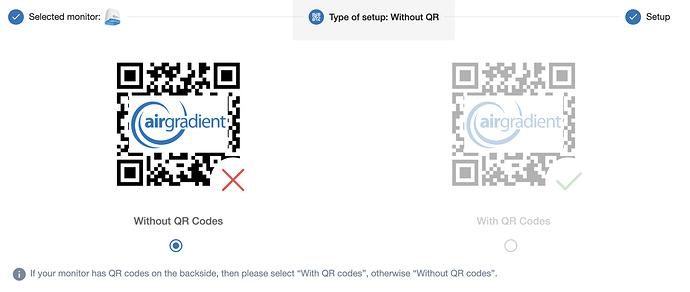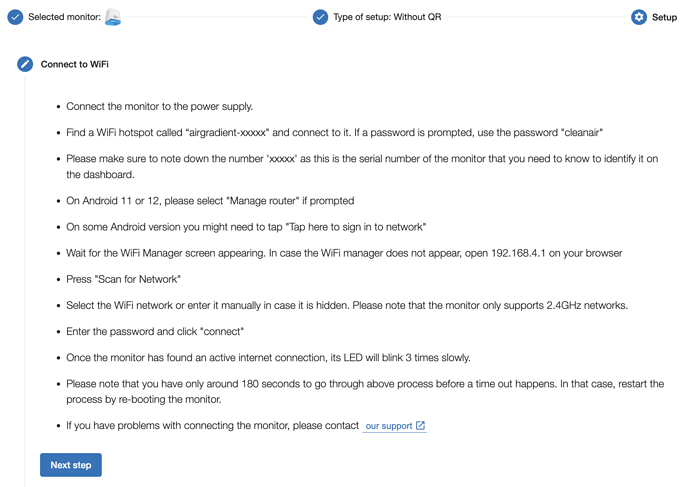One of our main focus at the moment is to make the onboarding and software experience with AirGradient much better. Currently it is quite rough around the edges and a number of users get lost.
What we already identified is:
Onboarding
- Ensuring that the card with the QR code pointing to the instructions is in every box
- Clearer instructions on WiFi connection
- Give clearer instructions if errors are displayed on the monitor (e.g. instead of Config Error say “Register monitor on dashboard”)
Dashboard
- Much more help in setting up the sensors
- Integrated help to explain air quality parameters, normal ranges and health impacts
- Different dashboard configurations for different purposes and personas. Simple ones with more qualitative air quality scores, explanations for “normal” people but also more ones for people that want to have a closer look at the data.
- Hide outdoor box completely if no outdoor monitor is connected
It would be great if we could have a discussion here which new features you would like to see and also how we can improve existing ones.