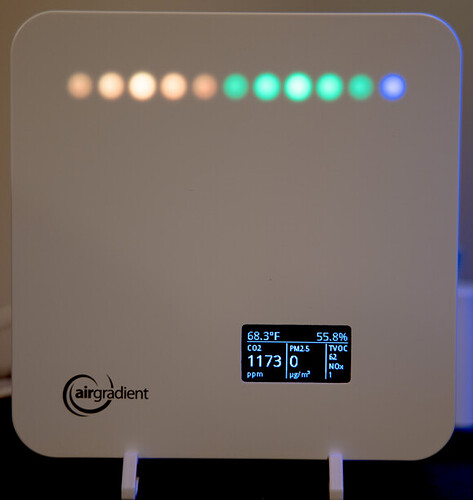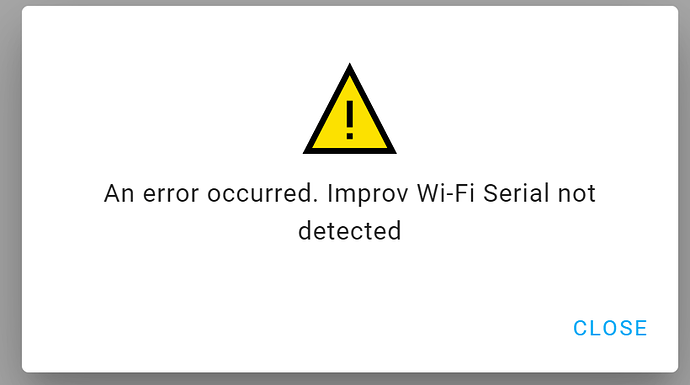After flashing the firmware, you need to reconnect it to your home wifi. It used a Captive Portal:
Captive Portal — ESPHome
There should be a new wireless network visible that you can join to configure your personal wifi info. If you don’t see it, you may need to power cycle your device, as I’m not sure if it always stays up, or if it turns off after a certain amount of time. That should return it to reporting to the AirGradient Dashboard.
The LEDs should light up as soon as there is valid data from the TVOC sensor. It takes 1 minute before it returns good data, so if you let it sit, the lights should come on. Verify if you see a number on the display for the TVOC values and if the LEDs still aren’t on, let me know.
To change from F to C, you can press the button on the back of device with a short press. The button is behind a small hole in the case, so you’ll need something long like a small screwdriver or a toothpick to press it.
Alternatively, the web_server can be enabled so you could change this and other options from the interface, but I don’t have it enabled by default, I leave it up to the user. I could compile another firmware to enable that for you, but lets make sure you can get it connected to your network and reporting back to AirGradient Dashboard first.