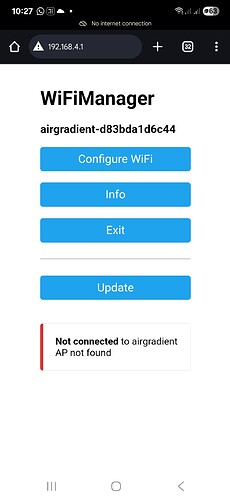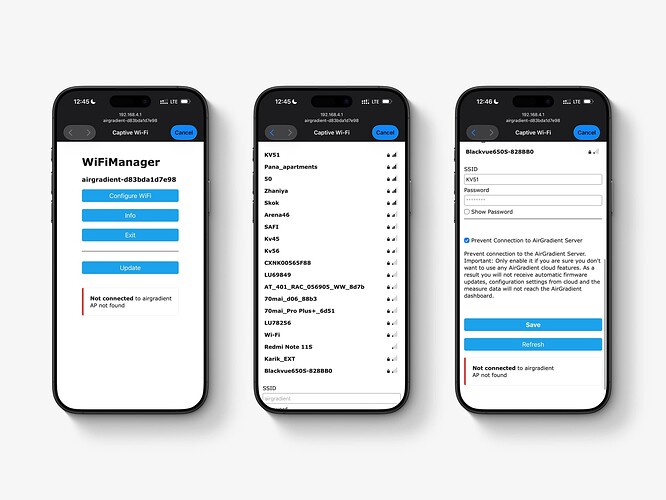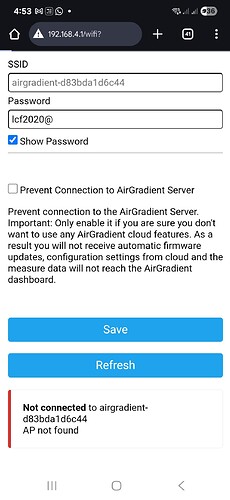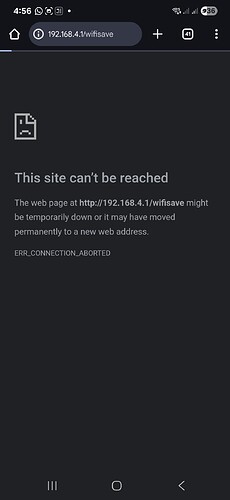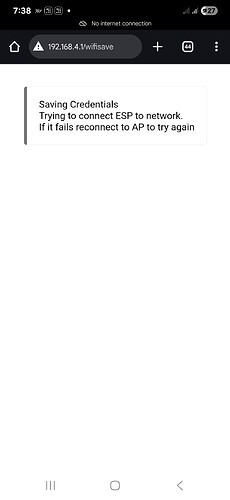Hi @Anshika_Kansal,
Thanks for joining and asking this question!
You’re in the right place - from this screen, you want to press ‘configure WiFi’ and select the network you want to connect the monitor to. Please note that the network you are trying to connect to should be the network that you want the monitor to connect to. In other words, probably the same network that your smartphone, laptop, etc are connected to.
I made this image to help.
- Press ‘Configure WiFi’
- Select the network you want to connect the monitor to.
- Enter the password for the WiFi network you want to connect to (the SSID will automatically be entered).
- Ensure ‘Prevent Connection to AirGradient Server’ is NOT ticked - unless you want to use the device entirely locally.
- Press ‘Save’ and wait a few seconds. The captive portal should automatically close.
Your device should now be connected, and you can connect the device to your dashboard here: AirGradient
If you have any further questions, please don’t hesitate to ask!
Thanks Ethan for your prompt response. This was helpful. I followed through the steps that you asked. However, even after doing them. The captive portal doesn’t automatically close and it stays as is. (Image 1) It appears as if it’ll load/process soon but that doesn’t really happen.
Thanks so much for your help!
You’re welcome @Anshika_Kansal!
In this screenshot, you’re trying to connect to the AirGradient hotspot (airgradient-xxxxxxxxxxx). However, you want to select your home/office/school WiFi network instead.
For example, in the photo I provided, I wanted to connect my AirGradient monitor to my WiFi network (named KV51). Therefore, I selected KV51 and then entered the password for that network. Afterwards, I pressed ‘save’ and this connected the monitor to my network.
I hope this helps!
Hi Ethan. Thanks for your help. Apologies for the discontinuity in our conversation. I have been stuck in other things.
I did as you suggested. However, I’m stuck at this screen and it doesn’t progress further. I’m attaching the screenshot for the same.
Once it gets credentials for your wifi if should shut down it’s one access point and join your main wifi.
Try reconnecting your phone to your main wifi and check the AirGradient dashboard site to see if it is connecting now
Hi @Anshika_Kansal, if you can see this screen, it looks like your monitor is now connected to your home/office/school Wi-Fi.
Could you please try switching your phone’s Wi-Fi connection back to your home/office/school (instead of AirGradient’s Wi-Fi), then scan the QR code on the back of your monitor labelled ‘Add to Dashboard’ and process the steps as shown on your phone. You’ll see your monitor appear on the Dashboard once everything is set.
Feel free to let us know if you have any issues!