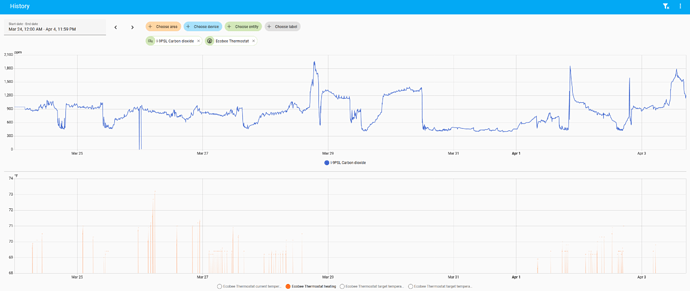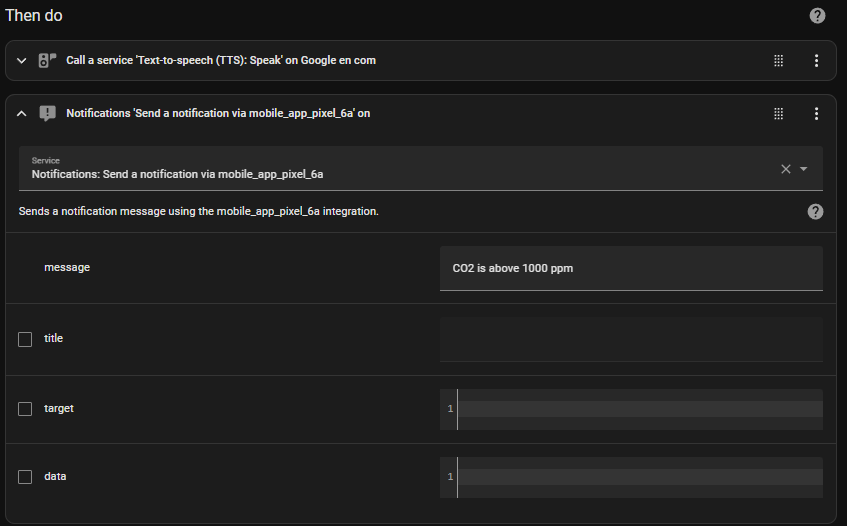Welcome to the community @Victor_Strasser!
Home Assistant is great for creating audible alerts - I’ve recently set up my Google Nest mini to give me alerts when the CO2 threshold crosses 1000ppm to remind me to crack open a window!
Here are steps on how to do this via HA (something might have changed in new HA version, I’ll check and update here if that is the case!):
Step 1: Define the Trigger
-
Navigate to Settings > Automations & Scenes and click Create Automation.
-
Use the UI editor to set a trigger for your CO2 sensor entity, triggering for example, when CO2 is above 1000 ppm. (When>Add Trigger>Entity>Numeric State).
-
Set the Above mode to Fixed number.
-
Choose your CO2 sensor entity (e.g., sensor.co2) and set the Above value to 1000.
Step 2: Define the Action
- Under ‘Then do’, click ‘Add Action’.
Here, you can choose from a variety of actions to perform when the trigger condition is satisfied.
For example, if you have a Google Nest device:
-
Choose ‘Call Service’ as the action type.
-
Select your TTS service, e.g., Text-to-speech (TTS): Speak
Note: You may need to create a Home Assistant Cloud account (Settings>Home Assistant Cloud) for some of these services to be available.
-
Specify a target device (Choose entity>Google en com)
-
Specify the media player entity ID, e.g., media_player.bedroom_speaker
-
Specify the alert message in the message field, e.g., “Warning, CO2 levels are above 1000 parts per million in the bedroom.”
Or, to send a notification to your phone:
-
Install the Home Assistant Companion App: https://companion.home-assistant.io/
-
Log in to the app and name your smartphone device.
-
Choose ‘Notification’ as the action type in the Home Assistant UI.
-
Choose ‘Send a notification via "your_smartphone_name.”
-
Enter a ‘message’ text and Save.
Step 3: Save and Test
-
Give Your Automation a Name: Something descriptive like “Warn about high CO2 levels.”
-
Save: Click the Save button to create the automation.
-
Test: You can manually trigger the automation to test it by going to the Automations page, finding your new automation, and clicking on the “Run” button (play icon) in the hamburger menu next to it.